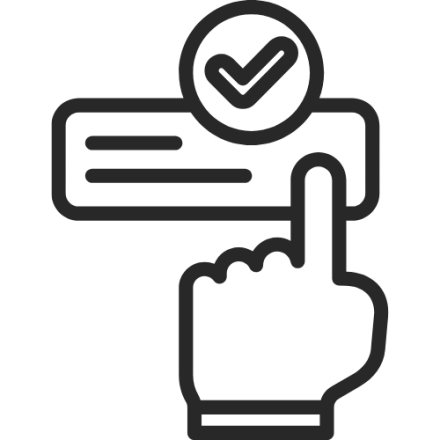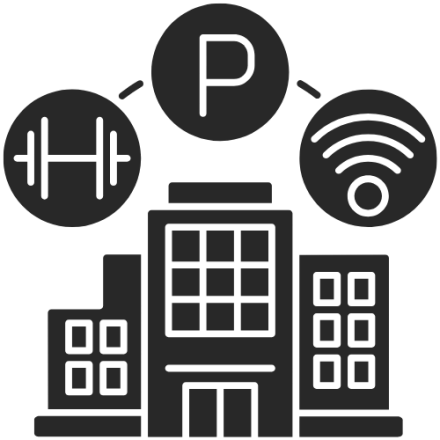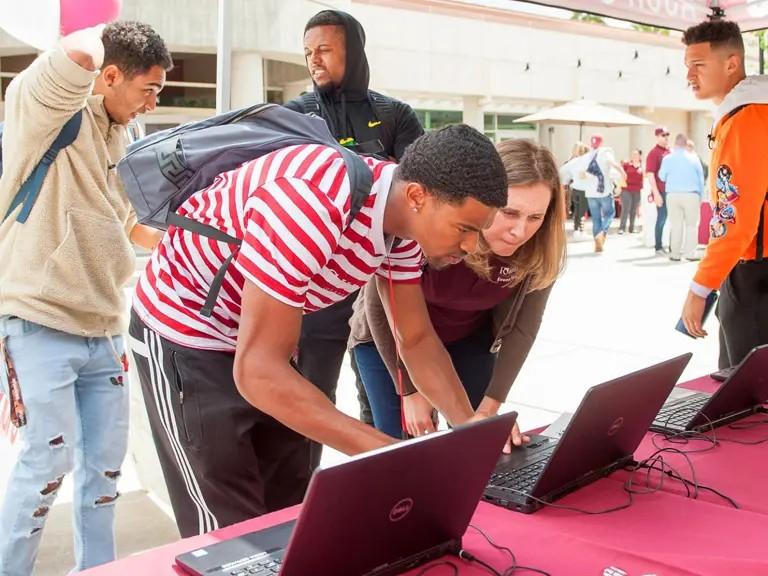
Connect your Apps
Learn about the applications we use on campus to get schoolwork done, make appointments, and connect with your peers!
Follow these instructions to get you and your family Wi-Fi access:
Connect using your University of Redlands credentials:
- Open the Wi-Fi connectivity settings for your device.
- Select the UoR Network
- Enter your Redlands email & password
- Username: first_last@redlands.edu
- Password: Redlands password
- A window may open asking you to trust the certificate, always select Trust
If you are connecting to Wi-Fi in the Dorms you will be prompted to download the policy key SafeConnect. Please follow the instructions in the browser window to get connected.
*If you are a proxy user, follow the student instructions to connect to Wi-Fi using your Redlands credentials
Connect to Welcome 2025 Network:
- Open the Wi-Fi connectivity settings for your device.
- Select the Welcome2025 Network
- Enter the password in the browser window that opens
- Password: Bulldogs4life
- Tap the Access Network button to get connected
Trouble getting connected?

Phone Applications
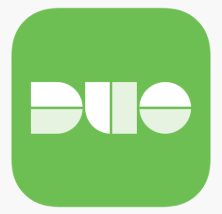 DUO MobileChances are you've seen this one already. This is our 2 factor authenticator app, DUO. Register your device and start receiving codes
DUO MobileChances are you've seen this one already. This is our 2 factor authenticator app, DUO. Register your device and start receiving codes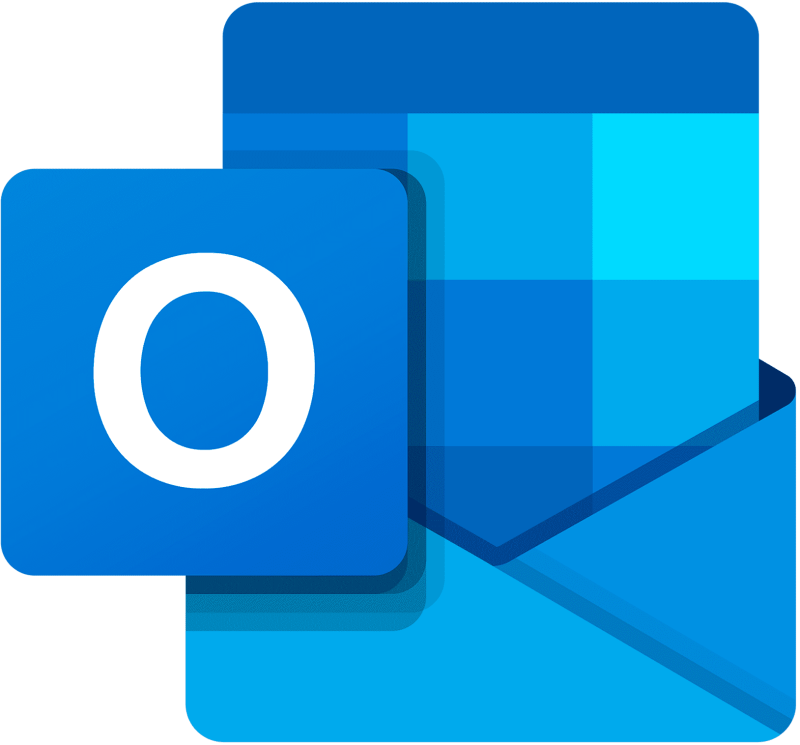 EmailSign into your Redlands account on Outlook to see your school email. We recommend using this over a generic mail app so you never get logged out!
EmailSign into your Redlands account on Outlook to see your school email. We recommend using this over a generic mail app so you never get logged out!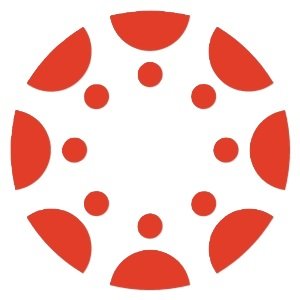 Canvas StudentThis may look familiar! Sign in to see all your classes, assignments, and messages from your professors all in one place
Canvas StudentThis may look familiar! Sign in to see all your classes, assignments, and messages from your professors all in one place Navigate360 StudentBecome a pro at scheduling meetings with your advisors, view important documents on the go, and even find a study buddy with Navigate!
Navigate360 StudentBecome a pro at scheduling meetings with your advisors, view important documents on the go, and even find a study buddy with Navigate!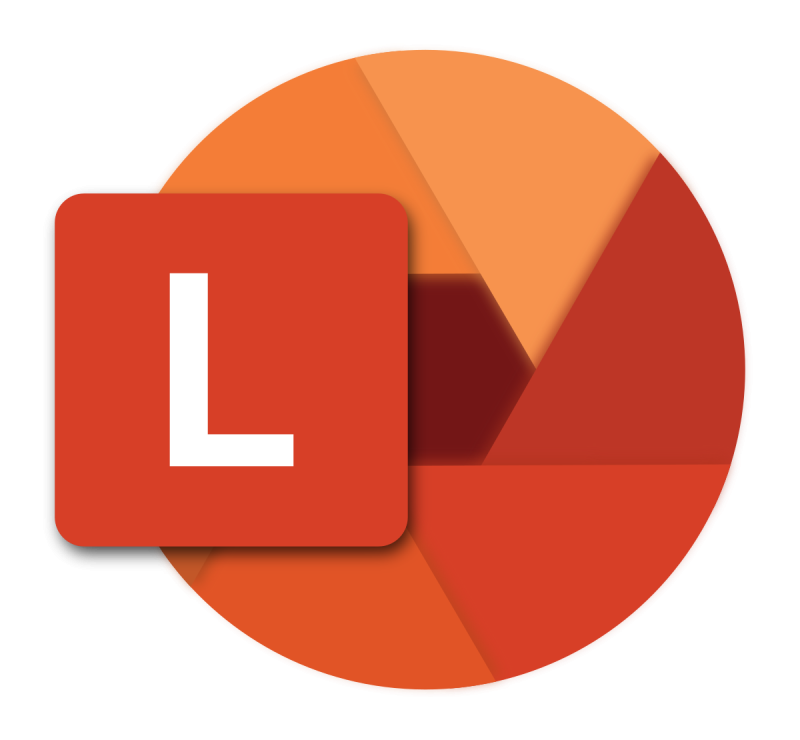 LensDon't let papers and messy folders slow you down. Snap a pic of your handouts, assignments, and rubrics to turn them into digital scans instantly!
LensDon't let papers and messy folders slow you down. Snap a pic of your handouts, assignments, and rubrics to turn them into digital scans instantly!

Computer Applications
Microsoft 365:
Previously known as Office, MS 365 contains the entire suite of productivity apps you will need to complete your coursework.
Instructions for Downloading MS 365These apps are widely used in the professional world and are great tools to master during college. Scroll through the list to see how each one can help you succeed!
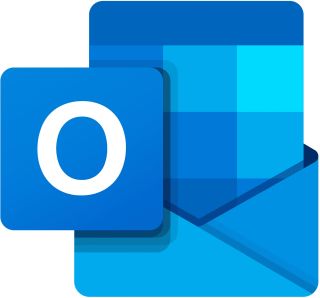
Outlook
Stay in the loop – Check your email for messages from professors, classmates, and campus orgs. This is how we reach you—don’t miss a thing!
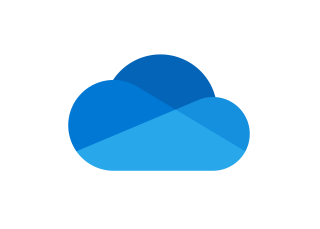
OneDrive
Your cloud backpack – Save assignments, access files anywhere, and never worry about losing your work again– think GoogleDocs but better!
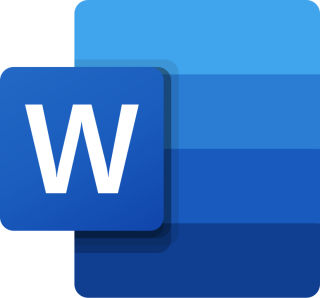
Word
Papers, notes, and resumes – Write, edit, and collaborate on documents in real time. It’s your go-to for anything you need to type up.
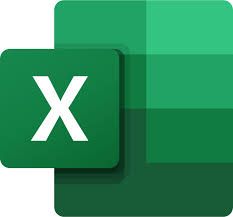
Excel
Formulas + data = magic – Use Excel to organize info, track assignments, or crunch numbers for class projects. Super handy for anything spreadsheet-y.
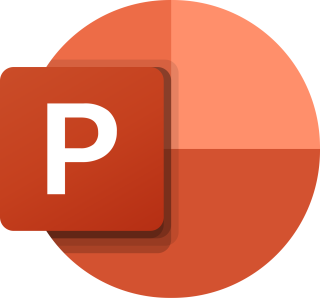
PowerPoint
Make class presentations pop with sleek slides, smart design tools, and easy collaboration. Add transitions and animations to really make your designs pop!
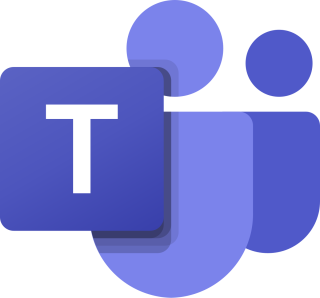
Teams
Chat, meet, collab – Join class meetings, message your group, and stay on top of updates. Think of it as your academic group chat with extras.
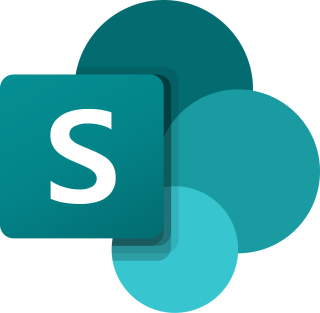
SharePoint
Team workspace – Create your own site and share files, updates, and resources with clubs, orgs, or project groups. This is how student-led orgs communicate!
Contact Resnet:
ResNet is the Residential Networking, Education & Technology Program at the University of Redlands and is responsible for providing access to the Internet and any other computing needs that you may have.
ResNet employees are made up of on-campus students and the IT Helpdesk who are here for all of your technology needs. Submit a ticket below to get assistance
I need help!