Installing Microsoft 365:
PC's, MacOS, and Mobile Devices
Download Microsoft Applications to your PC using your University of Redlands credentials:
- Navigate to Office.com
- Select the Sign in option
- Enter your Redlands email & password
- Username: first_last@redlands.edu
- Password: Redlands password
- On the left side pane, select the Apps tab at the bottom:

- In the upper right corner of the screen click the Install Apps dropdown
- Select the first option in the dropdown Microsoft 365 apps
- Enter your Redlands email & password
- Username: first_last@redlands.edu
- Password: Redlands password
- On the left side pane, select the Apps tab at the bottom:

- In the upper right corner of the screen click the Install Apps dropdown
- Select the first option in the dropdown Microsoft 365 apps
- In the new window that opens, make sure you are on the Apps & Devices tab on the left, then click the orange button Install Office

- The download will begin in your browser. When the download is complete, double-click the file to open the installation wizard

- Approve the installation wizard to make changes to your PC
- The installation will begin in the window that opens. Be sure to keep your device powered on and connected to WiFi until the installation is complete

- Once the installation is complete you can Windows + Search for your apps individually and pin them to your taskbar.
- Now you can access your files anywhere in the world, all on your mobile device. For a full list of applications and how they are used, Click Here
- Resnet is always happy to assist you in configuring your PC. Please submit a ticket if you have any questions
Download Microsoft Applications to your Apple computer using your University of Redlands credentials:
- Open Safari and Navigate to Office.com
- Select the Download Microsoft 365 apps for MacOS option under the sign in button

- The installation package will begin downloading to your downloads folder. Open Finder to see it

- Navigate to the downloads tab on the left pane of the finder window

- The installer package should be the first option. Double click it to open the installer

- Follow the rest of the instructions in the installer window to complete the installation
- Once the installation is complete you now have access to the Microsoft 365 applications on your computer. You can find them in Finder in the Applications tab
- You will need to sign into the apps using your Redlands credentials to activate your license
- Username: first_last@redlands.edu
- Password: Redlands password
- Your copy of MS365 is now active
- Now you can access your files anywhere in the world, all on your mobile device. For a full list of applications and how they are used, Click Here
- Resnet is always happy to assist you in configuring your Apple device. Please submit a ticket if you have any questions
Download Microsoft Applications to your phone or tablet:
- Navigate to your mobile devices native app store
- Select the search function and enter Microsoft in the search bar
- All MS365 applications that are compatible with your device should populate in a list
- You can download each app individually, or for apple devices, download the Productivity Bundle to get all your important apps at once

- Once you have installed the apps you want, you'll need to sign in the first time you open them to activate your license
- Enter your Redlands username and password
- Username: first_last@redlands.edu
- Password: Redlands password
- Now you can access your files anywhere in the world, all on your mobile device. For a full list of applications and how they are used, Click Here